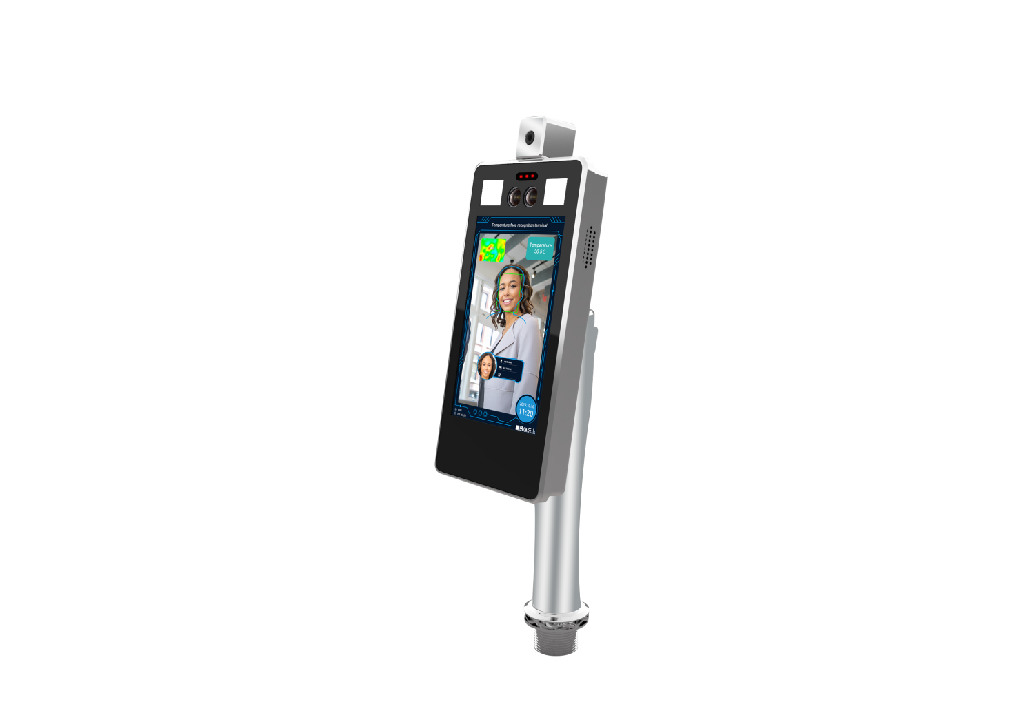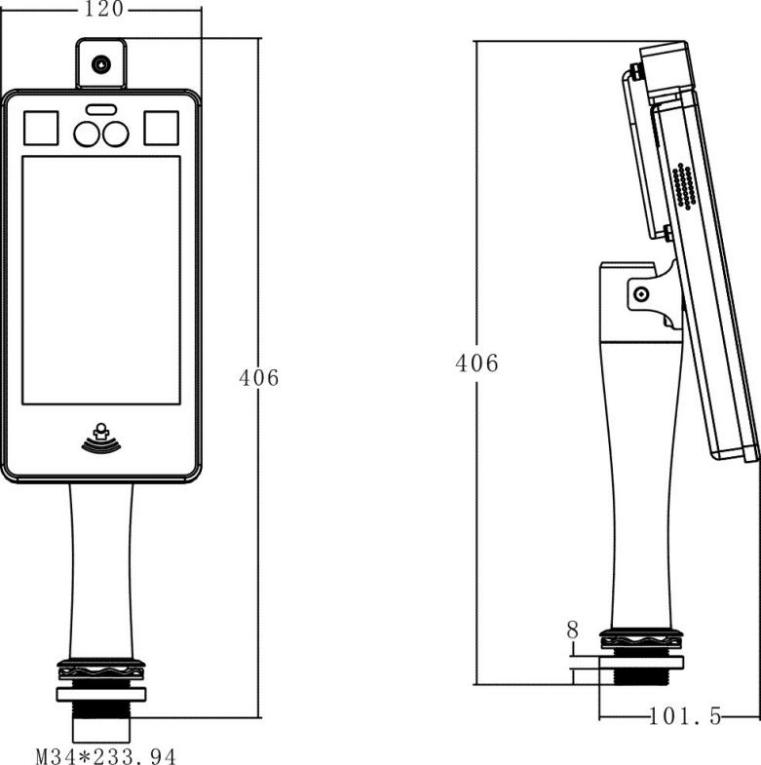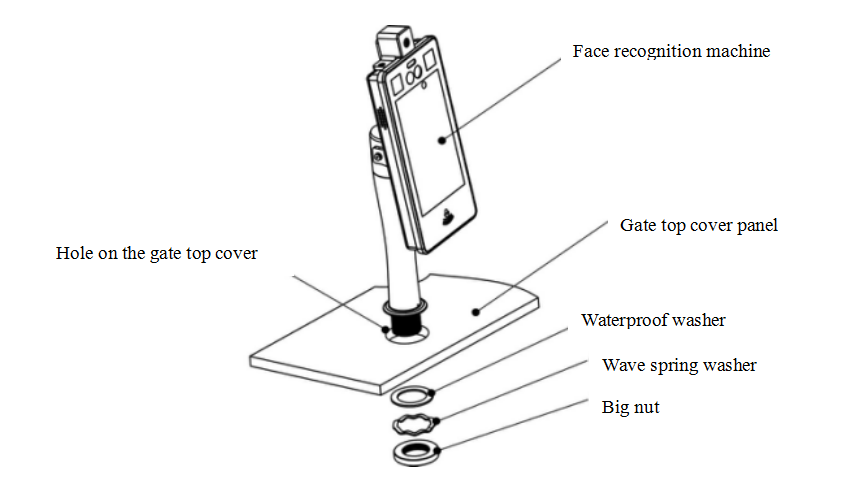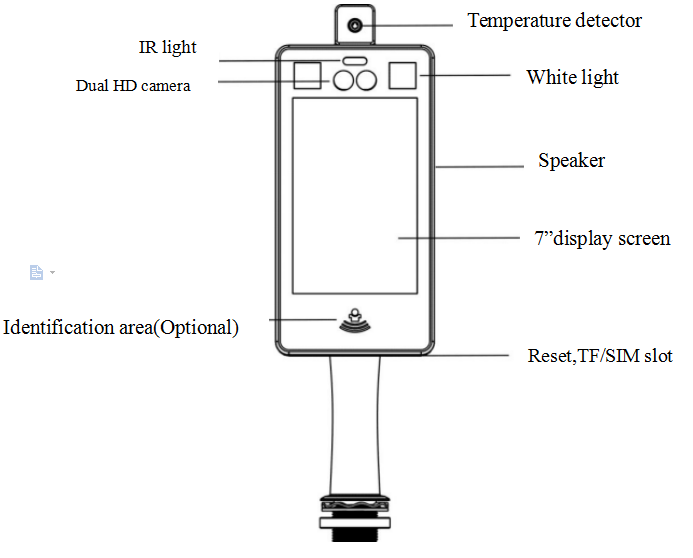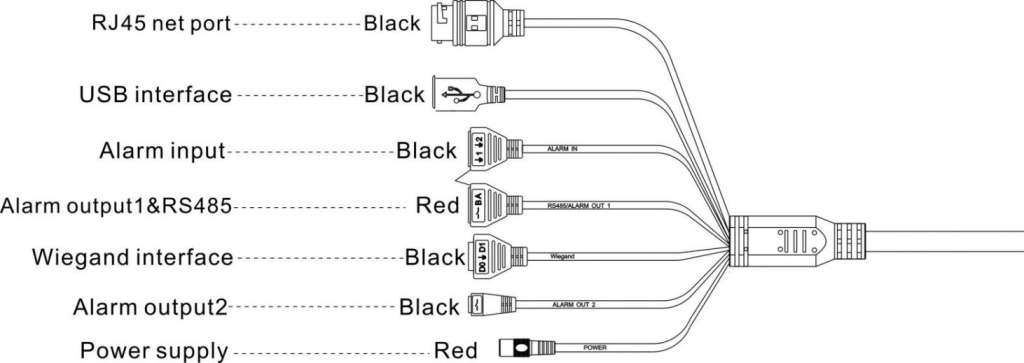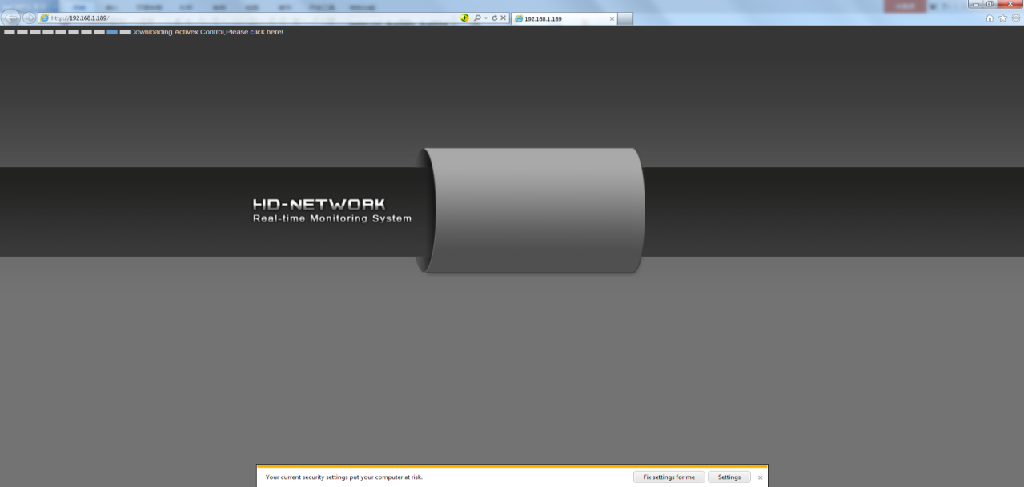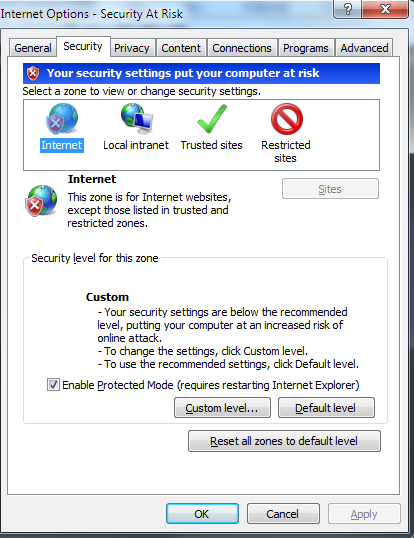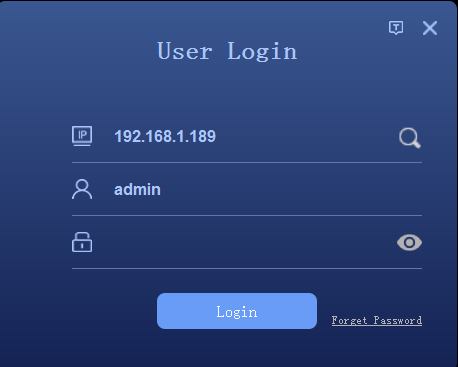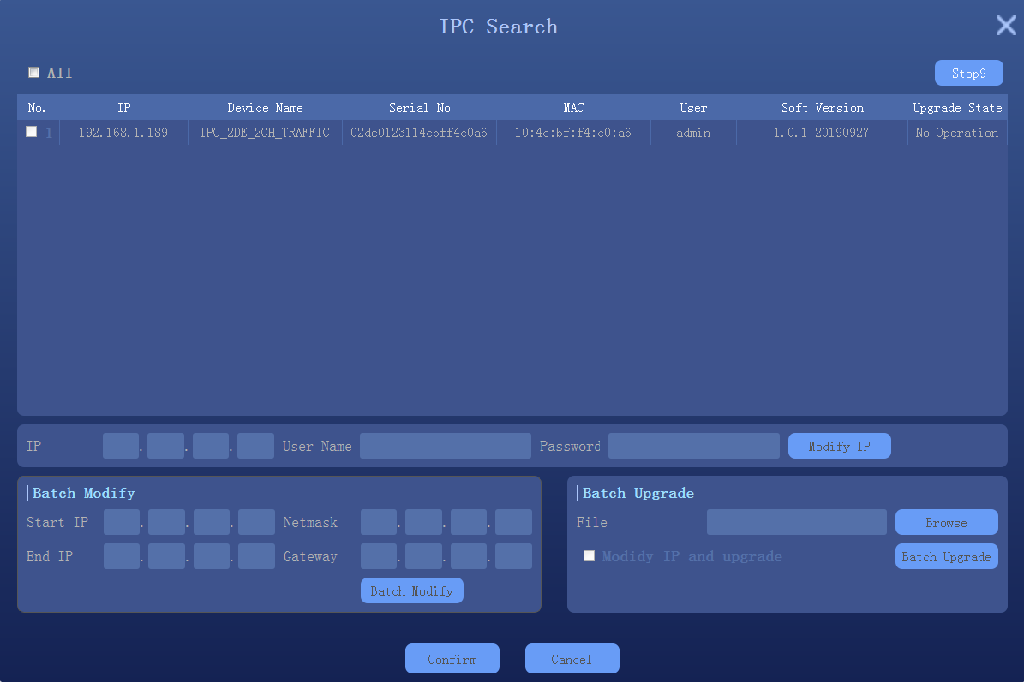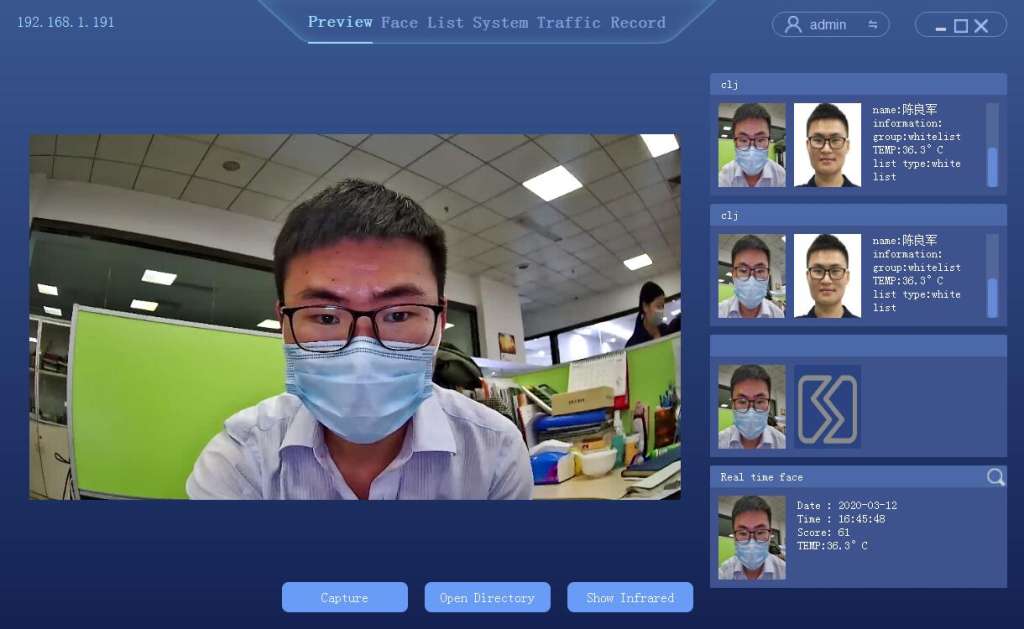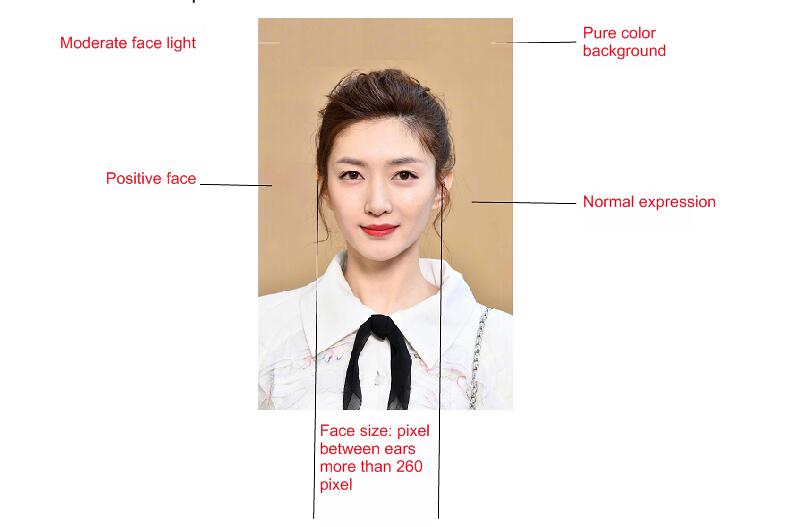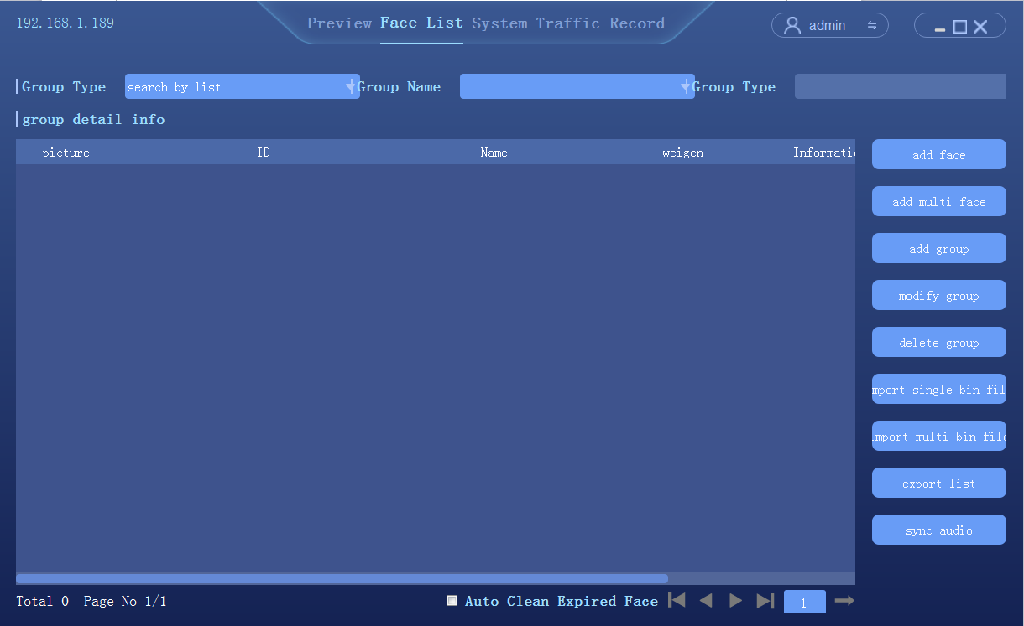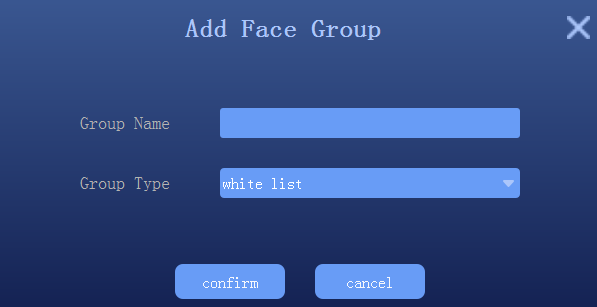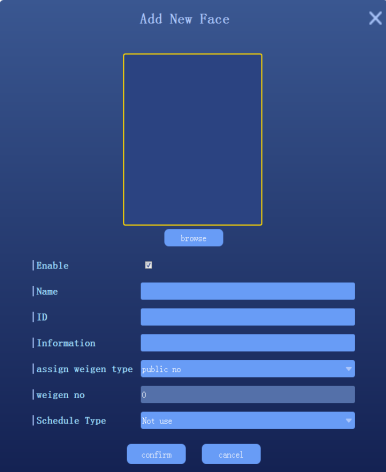7inch Fever Camera Terminal Operation manualIssuing time:2020-05-27 22:11 Human Living Body Temperature Detection And Face recognition Terminal Operation manual (please read carefully before using the product)
Attention This operation manual is for reference only. All appearance and functions of the product are subject to the actual product This product can be equipped with optional modules such as 4G, WiFi, ID identification, Weigen IC card reader, etc. Please refer to the actual product Do not aim the lens of the device at the object with strong light, as it will affect the capturing effect, or even damage the lens Please configure all passwords and other relevant product security settings, and take good care of your user name and password Biometrics products cannot be 100% suitable for any security environment or high security use, please use combination authentication The firmware of this device will be updated from time to time. For your better experience, please timely maintain and upgrade Product overviewProduct introductionThe human livding body temperature detection and face recognition terminal is a face comparison terminal product, providing human livding detection, body temperature detection, face capture and comparison and other basic functions. Wifi function, 4G, IC, ID and other corresponding software and hardware modules optional(Standard one do not include these features). It provides a more secure and convenient scheme for people access management. The device can be widely used in building access control, attendance, airport station security, community access control and other scenes. Product featuresThe embedded Linux operating system has an overwhelming advantage over the Andriod system in terms of reliability and stability. Support the output of real-time video stream to other device, one complete face capture, recognition, infrared temperature measurement function. Abnormal body temperature alarm: non-contact body surface temperature detection within one second, the temperature measurement distance is 25-40cm, temperature measurement error range ±0.5℃, abnormal body temperature linkage external sound and light alarm. Double sensor design, infrared vivo detection algorithm, effectively prevent photos and video fraud. Identity card +IC card(alternative) double identification module optinal, can achieve 1:1, 1: N comparison mode. The face recognition distance is within 0.5-3 meters, and the face can be recognized and registered in the picture across 260 pixels or more. Face detection technology based on improved multi-task cascade convolution neural network is adopted to reduce the requirement of image quality and greatly improve the detection speed of face. With the deep learning algorithm, support 10000 face database storage. Support local login to query and setup device parameters, view real-time monitoring and face comparison results. Support to configurate device parameters in central center, provide security authentication. Flexible face data import, support single, batch picture file import and real-time snapshot import. Support common person, white list person, blacklist person etc., different face type. Support voice broadcast after face recognition Support TFTP upload face recogntion data. Support to run in offline mode Support TF card storage, can store 10W face capture and recognition records. Provide 485, I/O input and output, wigan and other peripheral interfaces. 4G module is optional to meet the needs of wireless transmission applications. Optional sunshade cover, rainproof, anti - light impact image effect. Product installation(dimension drawing)
Vertical installation of channel brakeThis equipment needs to be installed on the gate machine. Before installation, it is necessary to ensure that the top cover plate of the has been punched with the hole position matching the equipment.
Note: Roof opening size of gate machine is Ø 40 mm (+ / - 2). Vertical bracket installation method
Wiring instructionsWiring diagram is as follows:
Client softwareControl ActiveX installationLogin the device with Internet explorer browser and enter the IP address in the url bar. The device's default IP is 192.168.1.189 (or check the IP in the lower right corner of the device display screen after the power on). After login, download the control and install the control according to the prompts.
Note: if unable to download, modify Internet explorer browser "tools" menu options, tick off the protected mode.
Login interfaceAfter installing the control, the desktop will generate the application icon Or click Preview interface
Live preview window Comparison results show: similarity, name, description, group, temperature, list type Real-time snapshot results show: snapshot time, image threshold, body temperature
List managementList management, face database management, single face registration, batch face registration, real-time face image import. Face picture requirementsTo ensure the accuracy of the recognition, use a recent and new photo. Only one face in the picture has a width of 260 pixels or more.
Note: face image must not be more than 1M, so as to avoid failure when importing face library
Single face importSelect "list management" to enter the list management interface, as follows
Steps: Add group: set the group name and group type (whitelist, blacklist or visitor)
Description: Visitor type grouping, setup the time period, and check Select add new face
Click [browse] to check the location of face photo and select Fill in name, ID, Information.,etc Click “confirm” to end
Batch addSelect "list management" to enter the list management interface, as follows.
Steps: Add group: set the name and group type (whitelist, blacklist or visitors)
Select "add multiple faces"
Click Click [browse] and select the folder corresponding to face library Click confirm and wait for the import to complete the import Real-time face image importIn Preview interface, when a person passes by the device, the device will keep to capture the human face. Click the icon
In the face history, select the face image as the template to import into the device
Note: For this import mode, groups need to be setup in advance in the list management Binary format face library importThe device supports one or more binary format grouping face library import, select "single bin file" or "multiple bin file" respectively, as follows
Exported face libraryIn the list management screen, see below
Click export face list; Setup the save path of face library export According to the group name, automatically export all groups in the face library, save the format as binary (.bin) file When finished, click "ok" Peripheral controlBasic setupClick [peripheral] → [system] to enter the system setting interface
Gate controlClick [peripheral] → [Open Mode] to enter the Open Mode control interface
Gate open type: can select relay or wiegand two ways Relay. : relay channel 0 (out0) or relay output channel 1 (out1) Delay time: hold time of opening state Open mode: Face: The capture face matched the face in database to open the gate Unification of face and ID card: The capture face matched the face in ID card to open the gate Pass the gate: Once someone to open the gate GPIO controlClick [peripheral] → [GPIO] to enter the GPIO control interface
Wiegand ConfigClick [peripheral] → [wiegand configuration] to enter the wiegand configuration interface。
Wiegand protocol (output) : wiegand 26 bit/wiegand 36 bit/wiegand 66 bit optional Wiegand number: test to see if wiegand works Wiegand protocol (input) : wiegand 26 bit/wiegand 36 bit/wiegand 66 bit optional Display SettingsClick [peripheral control] → [display Settings] to enter the display Settings interface
Fill LightClick [peripheral control] → [fill light] to enter the fill light interface
Test to see if fill light works 4.5.7 Serial port Click [peripheral control] → [serial port] to enter the serial interface
Serial port type: send/receive The system configurationSetup the timeClick [System] → [Time] to enter the time setting interface
Device date: To configure the device time. Mode: Manual modify and PC synchronization NTP: The device synchronize the time with the network NTP server Network SettingsClick [System] → [Network] to enter the network settings interface
P2PClick [System] →【P2P】,to enter the P2P settings interface
[download mobile app] → [scan ID add device] enter the Faceeye interface. Note: the device IP must be able to go on the outer network TF CardClick [System] →【TF Card】,to enter the TF card settings interface
Check the status of TF card in real time. Actual functionality (under development) User managementClick [System] → [User] to enter the user management interface
Parameter SettingsFace detectionClick [System] → [Parameter] → [face detect] to enter the setting interface
Enable the temperature detection Normal temperature degree: To setup a default temperature here. The alarm out will be triggered once the temperature detected is higher than the default value. The device support 2ch alarm output, please go to GPIO setup to open Temp High to trigger alarm output. Temperature correction: compensation according to the measured temperature Detect target minimum sizeClick [System] → [Parameter] →[Detect target minimum size] to enter the setting interface
Detection target size 1-82 is optional Dispatching managementClick [System] → [Parameter] →[dispatching management]to enter the setting interface
Click [add]to enter the interface of scheduling time setting, total of 6 time periods can be set
Scene AudioClick System → Parameter → Scene Audio to enter the setting interface
Broadcast mode can be customized All voice prompts can be imported or recorded(The computer system must have Windows/TTS function) OSD SettingClick [System] → [Parameter] → [OSD] to enter the setting interface
Video parameter settingClick [System] → [Parameter] → [Video parameter setting] to enter the setting interface
Factory calibrationClick [System] → [Parameter] → [Factory calibration] to enter the setting interface
Pre-factory calibration,closed to the public Data uploadClick [System] → [Data upload] to enter the setting interface
Data upload: FTP/HTTP two ways, upload pictures can be selected to capture or compare pictures AboutAboutClick [System] → [About] to enter theinterface
Name:Self-setting Device serial number: display camera serial number Display resolution: the resolution of the camera screen Firmware version: displays the current firmware version of the camera Version description: a description of the current firmware version Face algorithm version: the version of the face recognition algorithm used by the camera Client version: the current client software version of the camera Firmware upgradeClick [System configuration] → [system information] to enter theinterface
System DiagnosticsClick [System configuration] → [system information]→ [System Diagnostics] to enter theinterface
Access recordsQuery the history of the catch, export the record as needed, export the record including Excel file and the catch photo
Set query time period: start time and end time Select search type: No additional information query: query all traffic records in the corresponding time period According to the type of access: list management, pass, id card, authorized passage, stranger access
According to the list query: white list, blacklist, visitor list
According to other information query: input name or id number query
According to the slice query: to compare the search chart
Retrieval, the query result is shown as follows:
|